Body
One of the most helpful features of PaperCut is the ability to transfer funds between accounts. If you find yourself low on funds a friend can send you an amount through the PaperCut system.
1. Log in to Your PaperCut Account
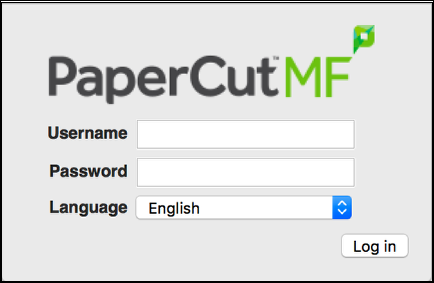
2. Click on Transfers
From the menu on the left, select Transfers. You will see your available credit and an area for you to enter the amount you'd like to transfer, to whom, and for what reason (the last part isn't required).
In the transfer to user textbox type in their student number.
Click Transfer.
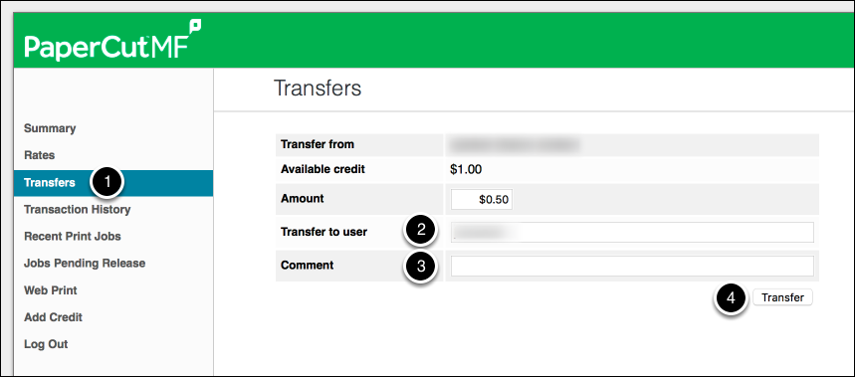
3. Confirm Your New Balance
Once the payment has been sent, a confirmation message should show up near the top of the page. Your available credit should now reflect your new balance.
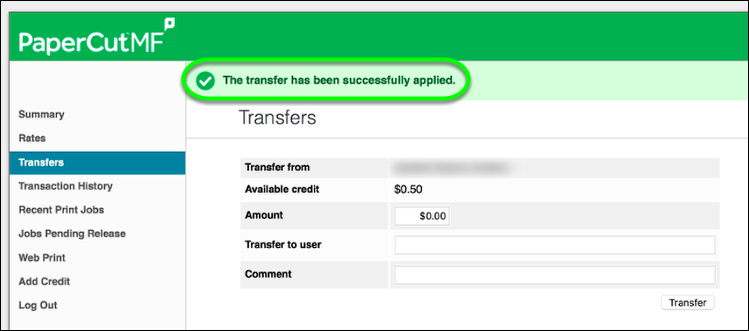
4. Check Transaction History
Select Transaction History from the menu on the right. Verify that the transaction successfully went through and confirm your new balance!
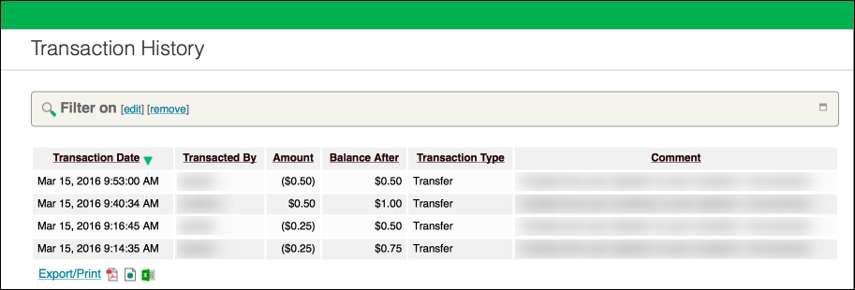
When doing transfers, please double-check to ensure:
- you are correctly transferring the intended amount, and
- you are transferring to the correct student number.
*VIU Print Services is not responsible for errors in user transfers. Mistakes cannot be corrected.