Body
You will need to install a direct printer queue for any of the Ricoh Printers that do not have a card reader on them. These will generally be simple printers with no scan or copy function.
Step 1
Click on the Windows button at the lower left hand side of your screen.
Type 'Printer' and click on the Printers and Scanners button.
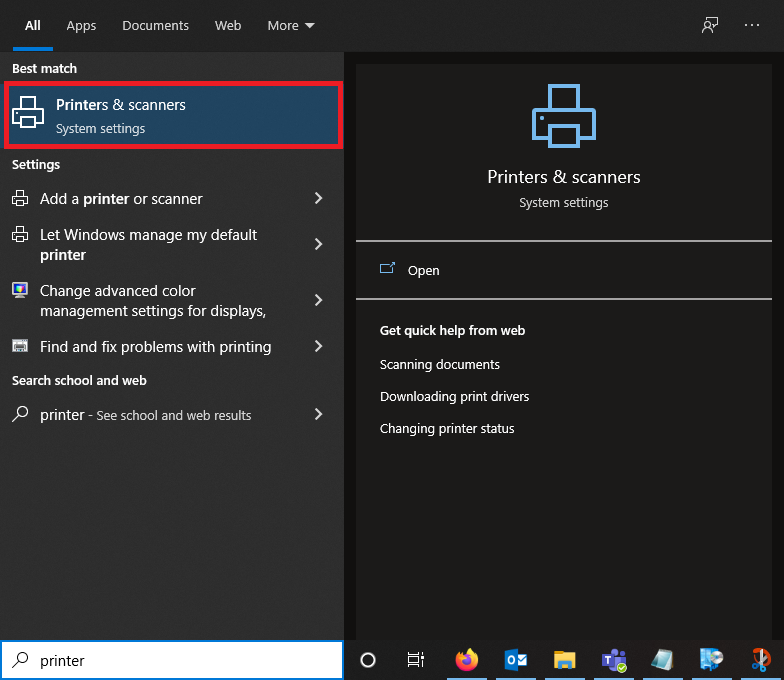
Step 2
Click 'Add a Printer or Scanner'.
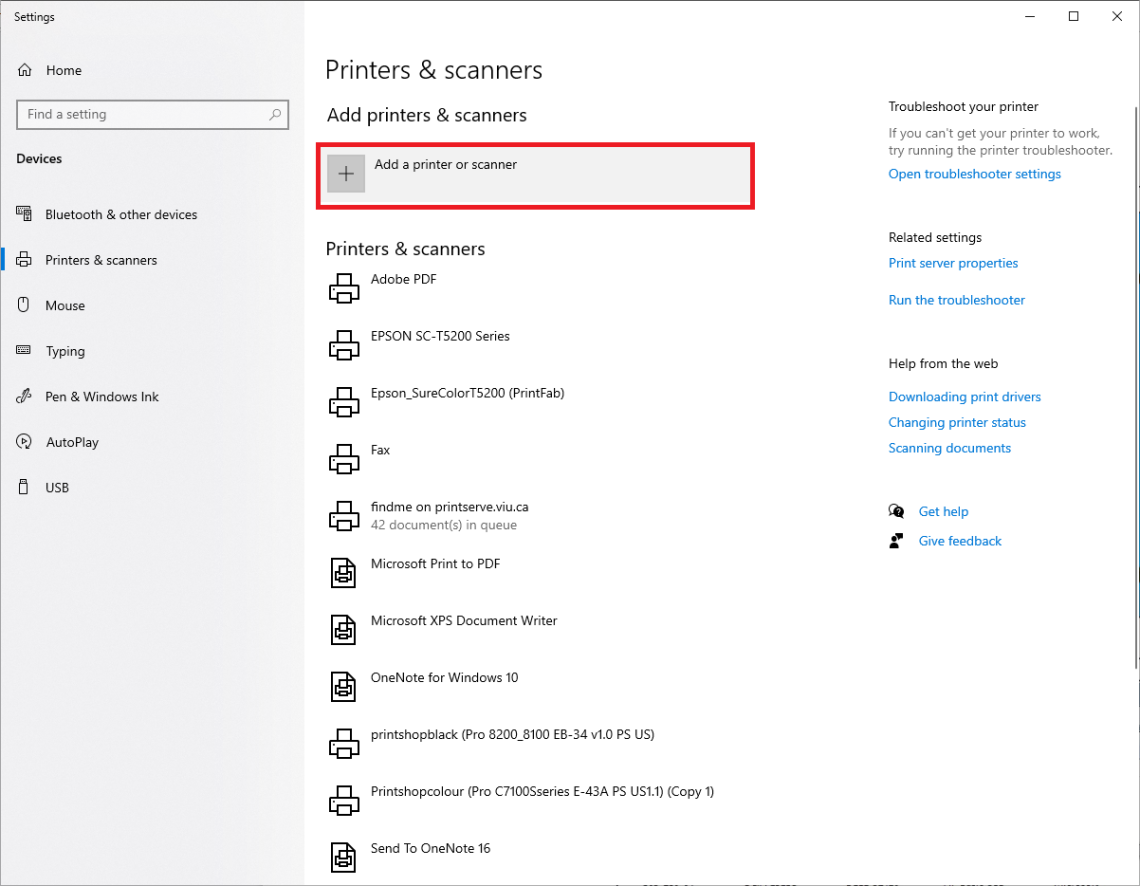
Step 3
Click 'The printer I want isn't listed'.

Step 4
Toggle on 'Select a shared printer by name' and type in
\\printserve.viu.ca\
and choose your printer from the
list that pops up. Then, click Next.

Step 5
Click 'Next'.
Step 6
Click 'Finish.'