Body
Why can't my laptop's camera see me?
In most cases, laptops have a privacy shutter that can block the camera's view. Other causes a laptop camera may not see any image could be related to video settings within an app or program, or missing drivers and updates.
Lens Shutter (Privacy Shutter) on Most Laptops
Many laptops come with a built-in camera and a privacy shutter, a small mechanism that slides in front of the camera for privacy. To find this slider, look and feel around the camera's edges. Often they are on the edge of the laptop screen/lid. With how small and inconspicuous these sliders are becoming, it is common to accidentally move it while closing the laptop lid.
Move the slider bar to open/close the privacy shutter. When the slider is red the shutter is covering the lens. Though the shutter is red when it is in use, it can be hard to see without direct light on it. When the shutter is open, the camera can capture the image.


How do I run driver updates?
Driver updates can sound daunting, but can be found following these steps:
- Type "updates" in your start menu

- Click Check for updates
- Click View optional updates
- Click Driver updates
- Select any available driver updates
- Click Download and install
Manage app permissions for a camera in Windows
1. Select Start and then select Settings > Privacy & security > Camera or Click Here

2. In the Privacy & Security > Camera window:
-
-
Make sure Camera access is switched On. This setting lets individual users on the device choose if they want apps to be able to access the camera.
-
Once apps are given access to the camera, access can be granted for each individual app. Scroll through the list of apps to find the desired app, and then switch On camera access for the app. Example if you want Microsoft Teams to use your camera, make sure it is set to On. To turn off access to an individual app, switch the app to Off.
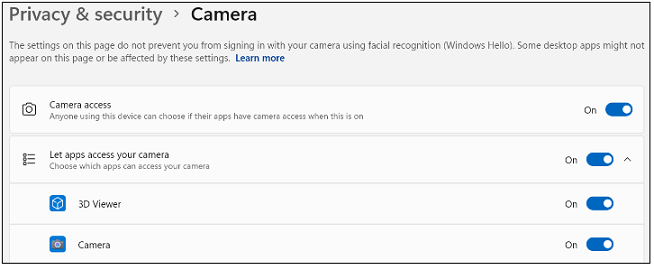
Check if the camera is in use
-
Close all other apps that might be using your camera (like Skype or FaceTime, Camera, Zoom).
-
If you’re using an external camera, try unplugging it and plugging it back in.
-
Try restarting your device.
Where are video settings in most apps/programs?
Most applications and programs will have options to change or adjust your camera. These options are usually within the ⚙️ Settings menu of the app or program and often under subcategories such as video, camera, or calls. If the incorrect camera type is selected, you can select the other options until you see the correct image being displayed. In some instances, even if the correct camera is selected, de-selecting and re-selecting it can re-establish the video display.