So you just received a shiny new 2SV hardware token from IT and you're probably wondering how to get it setup properly. Here are steps a user can follow to self-activate their hardware OATH token in their Microsoft Account's Security info section:
Important Note for new employees:
If this is your first time logging into any VIU provided tools or websites using your VIU employee account, you will be prompted to change your default password prior to selecting your 2SV authorization method. Follow the steps at this link to reset your password, then when prompted to setup 2SV, select I want to setup a different method, select Hardware Token and then click Add per Step 3 below.
Activating your 2SV Hardware Token
-
New employees should refer to the Important Note above and reset their password first, then skip to Step 3. If you are an existing employee, Sign in to Security info. (aka.ms/mysecurityinfo)
-
Select Add sign-in method and choose Hardware token.
-
After you select Hardware token, select Add.
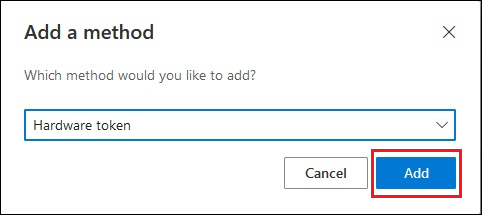
-
Check the back of the device for the serial number, enter it, and select Next.

-
Create a friendly name to help you choose this method to complete multifactor authentication, and select Next.
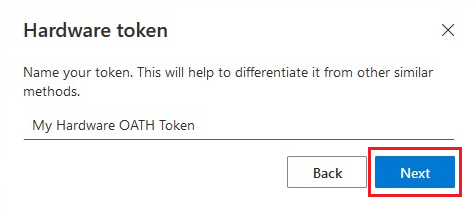
-
Supply the random verification code that appears when you tap the button on the device. For a token that refreshes its code every 30 seconds, you need to enter the code and select Next within one minute. For a token that refreshes every 60 seconds, you have two minutes.

-
When you see the hardware OATH token is successfully added, select Done.
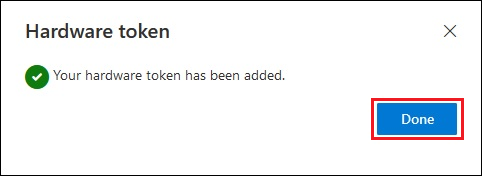
-
The hardware OATH token appears in the list of your available authentication methods.
-
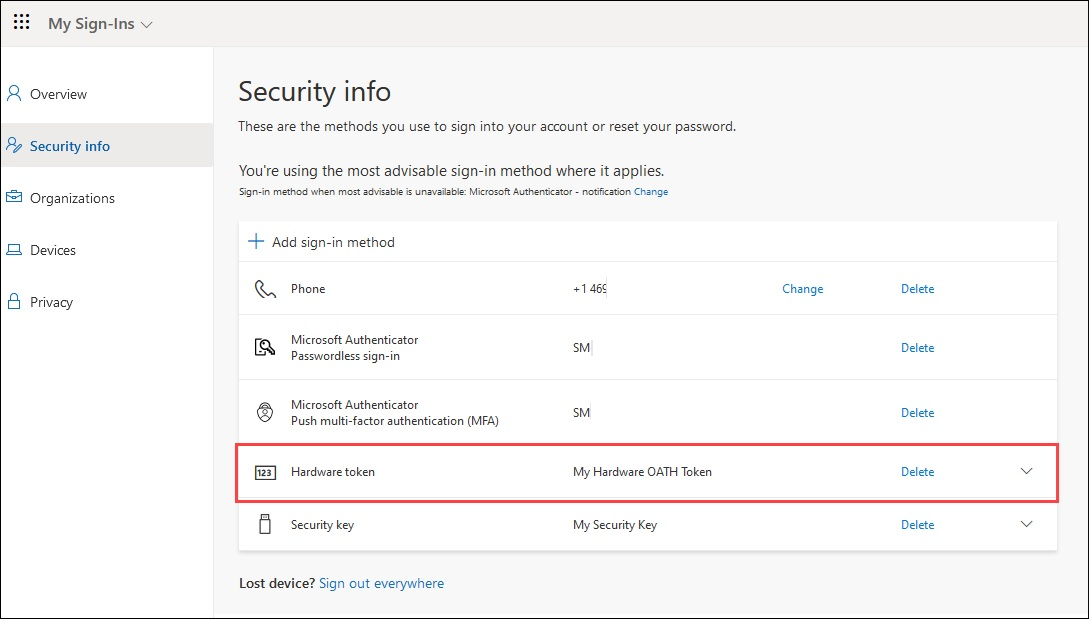
That's it! Your new hardware token is all setup and can be used by following the steps located here: 2SV: How do I authenticate using a 2SV hardware token?